- Lightroom Presets
- Mobile Presets
-
Photoshop
-
Learn
-
Support
-
Install
- Best Sellers
- Blog
By Gayle Vehar on | No Comments

I love my Lightroom presets and brushes! I use them every day. I never want to be without them. So I give them a little TLC and choose to back them up so they will always be there for me when I need them.
With Adobe's recent Lightroom updates, there are several different types of presets. So make sure that you backup presets using each of the methods below to ensure that all the presets you own are backed up.
Here are some tips and a step-by-step guide for backing up your Lightroom presets:
Because millions of computers crash every day, and millions of people change computers every day. Approximately 6 of those are Pretty Presets users. How do we know that? Just guessing (actually, we field your support questions).
You should back them up BEFORE your hard drive crashes! And since you have no idea when that will happen, you should really back them up TODAY.
You should also back up your presets BEFORE you do a Lightroom update or new installation of Lightroom. You never know when there will be an issue with an installation or update, so make sure you are ready for it.
You can back up your presets wherever you want. I think that backing them up to the cloud is a great idea. Sites like Dropbox and Google Drive work great for this! This way, they can be accessed from different computers with only an internet connection. However, a USB drive will also work just fine.
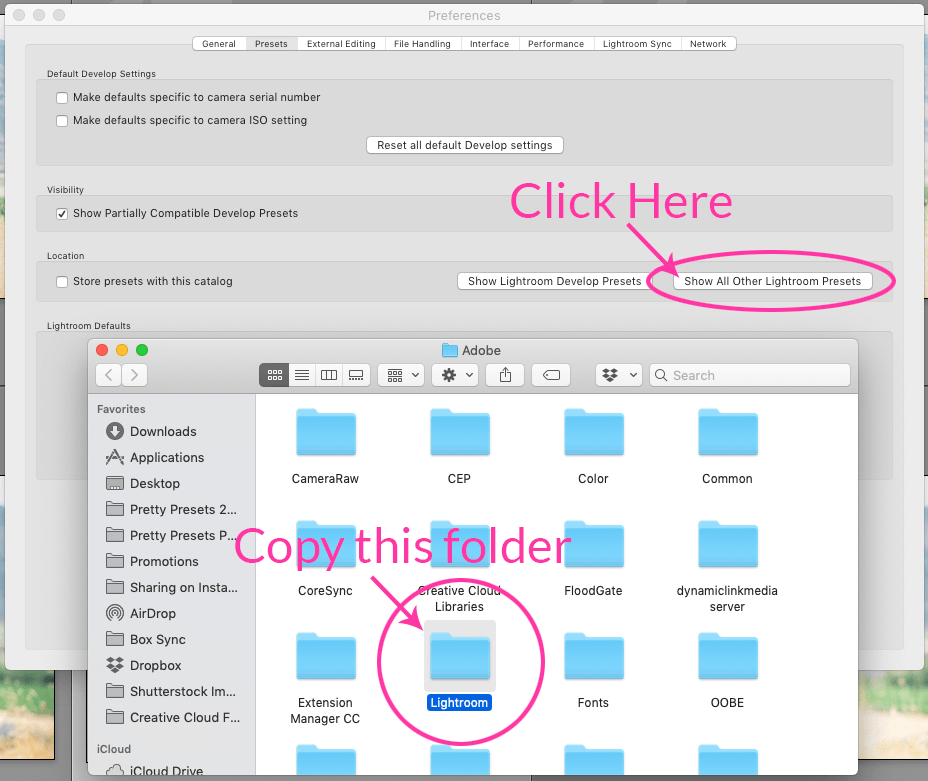
Backing up your Lightroom presets is easy. Here are the simple steps you need to follow to back up your presets today!
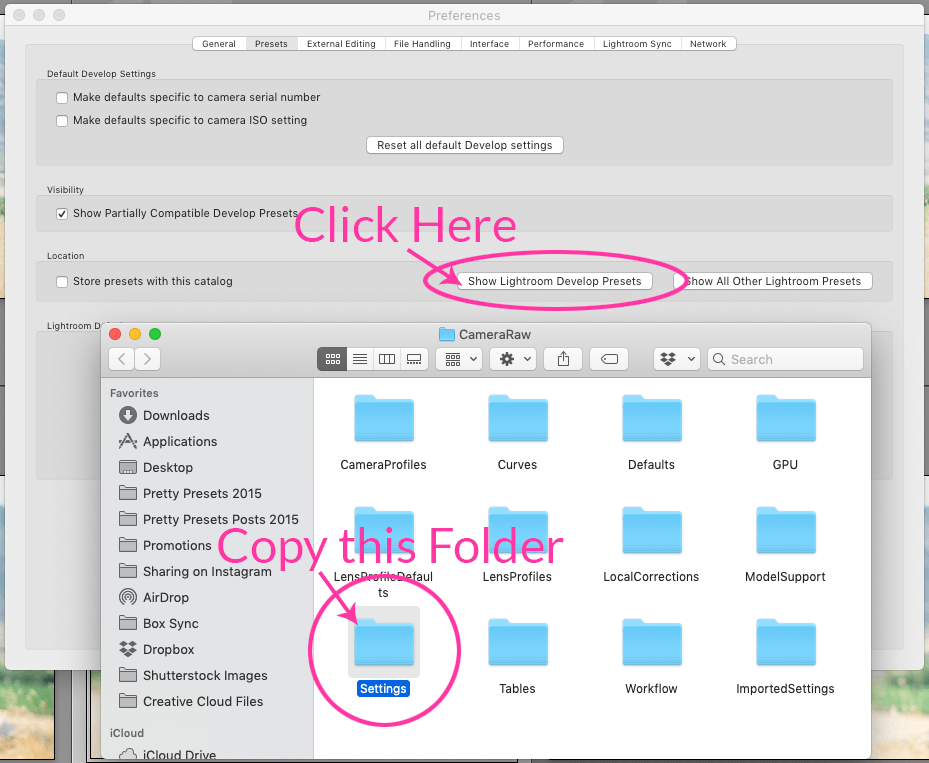
Now that your backup is done, you can breathe a sigh of relief. Right? Not entirely.
Anytime you install a new presets, you should redo your backup. The process is not a big deal and only takes a moment!
Make sure that you follow both steps above to ensure that both your BRUSH PRESETS and DEVELOP PRESETS are all backed up!
If you are more of a visual learner, watch our video tutorial below:
Do you have any questions or comments about backing up your presets and brushes? Leave us a comment below - we would love to hear from you! And PLEASE SHARE our tutorial using the social sharing buttons (we really appreciate it)!




Hi!! I am Gayle. I am a wife to my handsome husband and mom to 4 beautiful kids. In my spare time, I am a photographer and blogger at Mom and Camera. I have a passion for sharing my love of photography with others. I teach local photography classes and regularly share photography tips and tricks on my blog. I hang out there a lot—I’d love you to stop by and visit!

Comments