- Lightroom Presets
- Mobile Presets
-
Photoshop
-
Learn
-
Support
-
Install
- Best Sellers
- Blog
By Anna Gay on | No Comments

Getting your white balance right in-camera will not only save you a lot of time in post-processing, but it will also give your images a much more polished look. If your white balance is way off when shooting, chances are it will still not look quite right, even after some clever post-processing of white balance in Photoshop or Lightroom.
To properly understand white balance, we need to get a little scientific and talk about how light is measured: in kelvins.
Think of the light being measured in kelvins in the same way that temperature is measured in degrees.
The cooler the temperature of the light, the higher the number of kelvins will be. As you can see below, shade, which we know is very cool because whites in a photo in the shade often look slightly blue, is around 8000K, whereas incandescent light is in the ballpark of 3000K. This is why shooting indoors at night usually results in images with an orange or red cast:

How does this affect your image in-camera?
Well, each of your white balance settings will affect your image based on whether you are shooting in cooler or warmer light.
For example, if you are shooting in the shade, which is a very cool temperature, setting your camera's white balance to shade (rather than cloudy or direct sun) tells your camera that it needs to compensate for this coolness by adding more warmth to the image. This is how to achieve an accurate white in your image's brightest highlights.
On the other hand, if you are shooting in incandescent light, which is very warm, then your camera's white balance setting will cool down the image so that it is not too orange or red.
Another way to think about white balance settings is to take a photo and apply various white balances to see how they affect the image differently.
As you can see in our white balance infographic below, the Shade setting is too warm because the photo was shot in the sun, so adding additional warmth that the in-camera Shade setting provides makes the image too yellow. Direct sun is the proper white balance here because the subject is IN the sun!
Notice how using the correct white balance setting makes the white of her dress a pure white, with no hints of yellow or blue.

I encourage you to experiment with the white balance settings on your camera to see how they affect an image. Once you understand how kelvins work, you can also use the Custom setting on your white balance menu to perfect your white balance in-camera.
The Custom Menu on your camera will allow you to manually set the white balance by entering a value in kelvins.
Do you have any questions or comments about White Balance? Leave us a comment below - We would LOVE to hear from you. And PLEASE SHARE this tutorial using the social sharing buttons (we really appreciate it!)

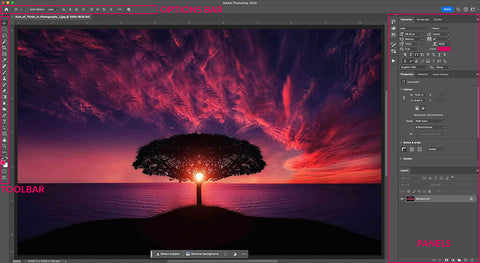


Anna Gay is a portrait photographer based in Athens, GA and the author of the dPS ebook The Art of Self-Portraiture. She also designs actions and textures for Photoshop. When she is not shooting or writing, she enjoys spending time with her husband, and their two cats, Elphie and Fat Cat.

Comments