-
Lightroom Presets
- Mobile Presets
-
Photoshop
-
Learn
-
Support
-
Install
- Best Sellers
- Blog
By Amanda Padgett on | No Comments

Is Your Lightroom Library View Cluttered with Lots of Virtual Copies?
Do you have ten versions of the same image because you couldn't decide which preset or look to use? Don't worry, we have all been there!
The good news is that you don't have to keep those virtual copies - you can remove them!
Note: If you have not already learned how to use snapshots when editing, now is the time. Save all your versions as snapshots, then make virtual copies right before exporting.
The primary reason for removing virtual copies is to clean up your workspace so you can focus on the images that matter.
After you've exported the versions you want, you only need the main version with the various snapshots, and then you can delete the pesky virtual copies.
To remove virtual copies, you will need to first isolate the virtual copies and only the virtual copies using the filters at the top of the grid view in the Library module. (There are other ways to find virtual copies, but this is by far the easiest method).
To do this, follow these simple steps:
1. Click on the grid view icon or press 'g' on your keyboard.
2. Look at the top area above the image thumbnails and click on 'Attribute'.
3. Move your mouse to the right of the Attribute bar and where you see 'Kind,' click on the virtual copy icon (shown below).

4. Once you are seeing only the virtual copies, you will need to highlight them however is easiest for you (I like to use 'CMD + a' on a Mac, or 'CTRL + a' on a PC). When the copies are highlighted, just click the delete key to remove them.

For this tutorial, I was operating in a collection, which is a virtual grouping of images that I created in Lightroom. However, the process for identifying and isolating virtual copies of the entire catalog is the same. You will just click on the 'All Photographs' in the Catalog panel.
Below is a quick video showing how to isolate and remove virtual copies from collections and the catalog so you can get your own Library View cleaned up!.
Here are some other very helpful tutorials related to virtual copies, collections, and the Lightroom catalog.
Do you have any questions or comments on How to Remove Virtual Copies in Lightroom? Leave us a comment below - we would LOVE to hear from you - and PLEASE SHARE our tutorial using the social sharing buttons (we really appreciate it)!


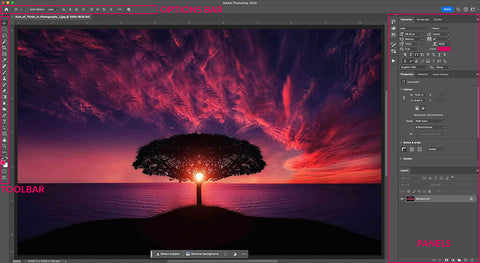


Hi! I'm Amanda, a homeschooling mom of four, from South Carolina. I am passionate about photography, photo editing, and helping others learn to love their camera and editing programs.

Comments