- Lightroom Presets
- Mobile Presets
-
Photoshop
-
Learn
-
Support
-
Install
- Best Sellers
- Blog
By Gayle Vehar on | No Comments

Have you ever been using Lightroom, editing your way through a collection of images, only to suddenly realize your "Detail" panel is missing, or your "Presets" panel has disappeared? If this hasn't happened to you yet, it probably will happen eventually, so I want to share this simple fix to prevent you from experiencing a freak-out like I did. ;-)
Lightroom side panels are hidden when you right-click over one of the panels and click on the panel name (which has a checkmark next to it). This often happens accidentally when you (or maybe your children or pets) click the keyboard or mouse while you have Lightroom open.
It happened to me when I was rushing through an edit and wasn't paying close attention to what I was clicking on. So if this happens to you too, don't feel bad - you are not alone!
Panels can go missing in both the Library and the Develop modules, but for me, it happens way more often in the Develop module, likely because I have this module open a little more often.
The good news is that your Lightroom panels aren't gone forever; they are merely hidden from view. There are two ways to get your panels to show again, one of which is quicker than the other.
The first and quickest method to find your missing Lightroom panel is to right-click on one of the panels that are STILL showing—the panel you right-click on should be next to or at least on the same side of Lightroom as the panel that is missing.
If that panel is on the right side of the Develop Module, when you right-click, choose the "Customize Develop Panel" option. This will open up a second panel that will allow you to decide which panels you want to show. If there is a check by the panel name, it will show in the Develop Module.

Just follow these steps if a panel is missing from any other module or even on the left side of the Develop module. Right-click on a panel and a small drop-down menu with a list of panels will appear. Note that the missing panels will not have a checkmark next to them, so simply click to add a checkmark to the boxes next to the missing panels to bring them back.
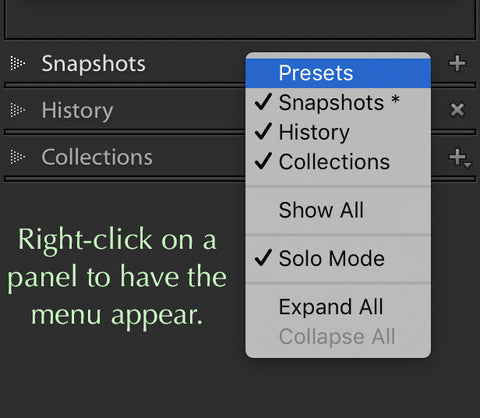
The second method to bring back your missing panel(s) is via the main menu at the top of Lightroom. Click on Window (shown below), then Panels, and lastly, click on the missing panel. When you do this, your missing panel will instantly appear!

Both methods are quick and easy, so choose the one that works best for you!
Do you have any questions or comments about How to Find Missing Lightroom Panels? Just leave us a comment below - we would LOVE to hear from you. And PLEASE SHARE this post using the social sharing buttons (we really appreciate it)!




Hi!! I am Gayle. I am a wife to my handsome husband and mom to 4 beautiful kids. In my spare time, I am a photographer and blogger at Mom and Camera. I have a passion for sharing my love of photography with others. I teach local photography classes and regularly share photography tips and tricks on my blog. I hang out there a lot—I’d love you to stop by and visit!

Comments