- Lightroom Presets
- Mobile Presets
-
Photoshop
-
Learn
-
Support
-
Install
- Best Sellers
- Blog
By Amanda Glisson on | No Comments

In this tutorial, I will show you how to easily add beautiful Autumn leaves to your images in Photoshop using Pretty Action's Falling Leaves Overlays & Action Collection to create a perfect Fall photo! Each of the gorgeous leaf overlays in this collection are full resolution images of REAL leaves for the most authentic effect and you can use this collection in Photoshop CC, CS as well as Photoshop Elements 11 and higher.
It's never been easier to add the perfect touch of Autumn to your images and we're going to show you exactly how to complete that look!
In additon to the 100 leaf overlays that are included in the collection, it also comes with some really wonderful actions that first need to be installed in your Photoshop.
To install your Falling Leaves actions, make sure your Photoshop Actions Panel is open. If you don't see it, navigate to your top Menu>Windows>Actions and voila! - your Actions Panel will appear. Simply click on the little Menu icon at the top right of the Actions Panel and select "Load Actions" from the drop down menu.
Then navigate to where you have your actions saved on your computer and double click on the action file, your collection will automatically appear in your Actions Panel. If you don't know where you saved your Actions, try looking in your downloads folder or you can do a search for "Falling Leaves" to locate them.

Before we start, here's a quick tip: if you decide to add leaves to an image, it's usually a good idea to apply them first before you apply any of the color actions that enhance your photo. This makes your image look more cohesive and realistic since everything will have a similar color tone when you complete your edit.
First, locate the "Place Leaves" Action in your Falling Leaves collection, select it and press Play. When you press Play, you will be prompted to select the overlay you would like to place on your image. Once again, you will navigate to where you have your Falling Leaves download saved on your computer and simply select the leaf overlay you would like to place on your image. Voila!
After selecting and placing your leaf just resize it until it fits with the overall size and proportions of your image. You can also rotate your leaf to the desired angle. That's it! We've done all the hard work for you!

Now that you know how to apply one leaf to your image, let's talk about how to add more leaves to make it into the perfect Fall scene!
Instead of having to keep re-opening your Overlay folder to apply additional leaves, you can simply duplicate the leaf you've already applied and re-position it using the super hand Duplicate Leaf Action and the Resize, Reposition actions! We have thought about everything when it comes to speeding up your workflow and streamlining this collection.

Let's be honest, when you start playing with your leaves in the Falling Leaves Photoshop action collection, you're going to be addicted – we certainly were (and still are!). But the fun doesn't stop there.
You can complete your Fall image by enhancing it with warm oranges, reds and soft brown tones. You can even change the colors of green leaves to Fall colors by making targeted adjustments with our adjustment brush actions!
Your results are only limited by your imagination with the Falling Leaves Photoshop Action Collection. We hope you have as much fun playing with this collection as we do!
If you're more of a visual learner, just watch our video below to see how easy and fun it is to add Leaf Overlays to your Fall images. Enjoy!
Do you have any questions or comments about our "Falling Leaves" Leaf Overlays & Actions Collection? Leave us a comment below - we would LOVE to hear from you! And PLEASE SHARE this post using the social sharing buttons (we really appreciate it!)


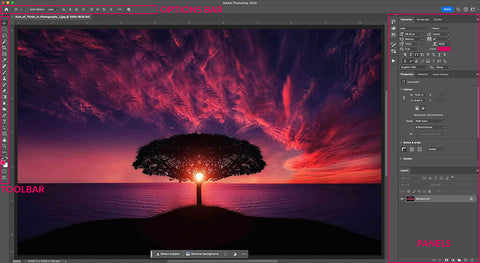

I'm a momma of four who, like a lot of other moms, found my love of photography through photographing my own beautiful children. Since first picking up a camera over 9 years ago and having professionally photographed all sorts of subjects and venues, I have come to learn that I am most passionate in newborn and child photography and I am lucky enough to be able to specialize in this area!

Comments