-
Lightroom Presets
- Mobile Presets
-
Photoshop
-
Learn
-
Support
-
Install
- Best Sellers
- Blog
By Pretty Presets on | No Comments

By Format Team
Building a website can seem intimidating, but it doesn’t have to be. As a photographer, you know the importance of using your online presence to connect with new clients and opportunities. Having an online portfolio can go a long way to making you stand out from the competition, and you don’t need to learn how to code to set one up.
With Format, you can create a beautifully designed website easily--and more quickly than you’d expect. In the amount of time you’d spend watching a sitcom on Netflix, you can get your online photography portfolio up and running.
Just follow along with this very straightforward (we promise!) guide to building your portfolio website using Format. In 30 minutes or less, you can create a professional portfolio that’s polished, easy to use, and makes your photography look its best.
Simply sign up for an account on Format to get started. You don't need a credit card to sign up and it's totally free for 14 days. Get started here, and then scroll down for your next steps:

The first choice you’ll make when setting up your online portfolio is how you want your theme to look. No pressure, though—if you decide later that you don’t like the theme you’ve picked, you can change things up whenever. It can be easy to procrastinate getting your site online because you’re worried about it looking perfect. Just remember that once you have your basic site set up, you’ll have lots of time to adjust it as much as you want. This is just to get things started.
When you start creating your Format portfolio, you’ll see the option to choose between a few different types of theme layouts:
- Horizontal Scrolling
- Fullscreen Slideshow
- Thumbnails
- Vertical Scrolling
- Slideshow
Once you select the theme you want to try, you’ll go to the dashboard, and you can get started designing your portfolio.

The “Design” tab of your dashboard is where you go to play around with how your site looks: you can explore different themes, and then customize as much as you like.
Under “General,” you can change the font and sizing of your website logo, or add an image if you have a custom logo you’d like to use. You can also edit the style of your site’s headlines, text, links, and footer, and change the background color. Choosing one of the custom fonts available is a quick way to make sure that your portfolio best reflects the personality of your work.

Selecting which photos to include on your online portfolio can be a challenge. To begin, try curating ten images that you know will make your photography stand out. Go for the photos that you’d want to print out put in an album--the shots that clients really loved, or the images that you think of first when someone asks to see your work.
In the future, you can create more galleries for portraits, landscapes, weddings, works in progress, whatever you feel like showcasing. But for now, just select ten of your best shots. Think of this as a highlight reel. When someone ends up on your site, you want them to get a positive impression of your work right away. Having a quick and easy gallery to scroll through immediately gives visitors a feeling for what kind of photography you do.
Once you've selected your first gallery images, just choose "Gallery" from the "Create New" tab, and load them in, adding captions if you choose. Quick captions can be a good way to give context to your work, allowing you to share the story behind your photography.

Your About page is one of the most important parts of your portfolio—it’s actually the page that visitors will click on the most.
Under “Create New,” select “Custom Pages” to find a selection of About page templates you can customize. Add a quick, casual bio explaining who you are, what you do, and where you’re located. Including an image of yourself is a great way to make your About page more personal.


When a potential client comes across your online portfolio, you want them to be able to contact you easily and directly, without having to search through your site for your email. Including a dedicated contact page makes it super easy for anyone who sees your work to get in touch.

Under the “Social” tab of the Design menu, you’ll see the option to add up to five icons linking visitors to your social media accounts. If you have a Facebook page for your creative business, or if you post photography on Instagram or share updates on Twitter, linking to your social media is a great way to grow your professional brand online. It also offers a way for visitors to your site to get to know you better.

Now you’ve set up your basic portfolio, you can consider more ways to get creative with your site, and really make it a home for your photography. You might want to use a blog to share updates on your photo projects, or maybe set up a store to sell products like photo prints, postcards, or presets. It all depends on what you want your portfolio to do for you.
Try making a checklist of steps to take to finalize your portfolio. You might want to:
Want some inspiration? Take a look at some of our favorite portfolios by photographers and artists using Format.
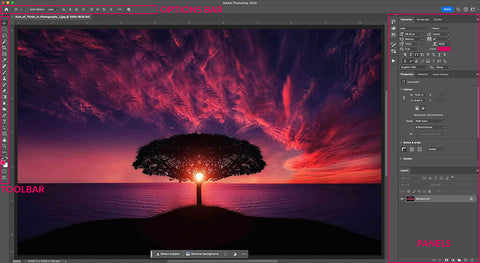

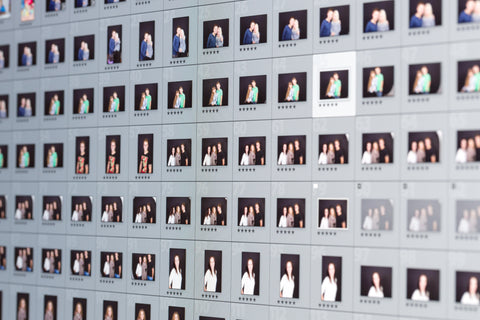

Comments