- Lightroom Presets
- Mobile Presets
-
Photoshop
-
Learn
-
Support
-
Install
- Best Sellers
- Blog
By Anna Gay on | No Comments

If you are a new photographer, reviewing the EXIF data from your photos will help you improve your photography skills in a very real way. This data will not only give you insight that can help you now, but will also help you later down the road as well. In this tutorial, I will go over the ways to help you make the most of your EXIF data!
But first, lets quickly discuss what EXIF data is:
Exchangeable Image File Format (EXIF) is all of the information that is automatically embedded into an image file when a photo is taken using a modern digital camera.
EXIF data (also sometimes referred to as metadata) contains information such as aperture, shutter speed, ISO, focal length, camera model, date the photo was taken and much more. You can also include copyright information in your EXIF data when you register your camera through the manufacturer. And, if your DSLR supports GPS, you can even geotag the exact location of where a photo was taken (see privacy concerns below).

Think about it - when you are out shooting, you have probably experienced instances when your images looked great on your LCD screen, but when you got home and reviewed those same images on your computer monitor, they did not look quite as great as you had initially thought. This happens quite often for newer photographers, and this is when your EXIF data comes in handy.
EXIF data will give you insight into what you did wrong and how you can improve for your next photoshoot. It can also help you learn when your images were shot correctly.
This knowledge will not only help you become more familiar with your camera settings, over time it will also help you recognize and correct similar problems before they happen again.
Here a sample EXIF Data from one of my photos. You can see all of the detailed camera and settings information that are included in this data

There are several ways to view an image's EXIF Data. The quickest and easiest way is using your operating system:
With the operating system method, you will not see the full list of EXIF metadata, but you will get still get the most important and useful information.
Other options include using Lightroom and Photoshop, which also have EXIF Data management built into their software:
If you are using Lightroom, you can quickly view the basic EXIF data by pressing the I key twice, and the info will appear in the top corner:

You can also find the EXIF data in the Lightroom Library module under the Metadata panel:

If you are using Photoshop, you can find your EXIF data under File>File Info:

In this day and age of privacy concerns, some photographers choose to edit or even remove EXIF data from their images. One reason photographers may be to protect their special photoshoot locations from becoming public knowledge as well as other privacy concerns. Another reason may be to reduce the file size of their images - as the inclusion of this info WILL increase the total size of their files.
I have found the easiest way to remove EXIF Data is do it in Lightroom or Photoshop:
In Lightroom, choose "Copyright Only" from the Metadata section dropdown while exporting an image to remove EXIF data (this will remove most of your data, but not copyright information, thumbnail, or dimensions).

In Photoshop, you can use the Save for Web dialog to remove EXIF data. Just press cmd/ctrl+alt+shift+S and make sure the Metadata dropdown is set to None.

EXIF data will provide you with great insight into what IS working in your photos, as well as what IS NOT working. Like I said, be sure to refer to it when you feel like something is "off" with your photos, but I also encourage you to use it as a way to remember what settings worked particularly well for you!
Do you have any questions or comments about EXIF Data? Just leave us a comment below - we would LOVE to hear from you! And PLEASE SHARE this post using the social sharing buttons (we really appreciate it)!

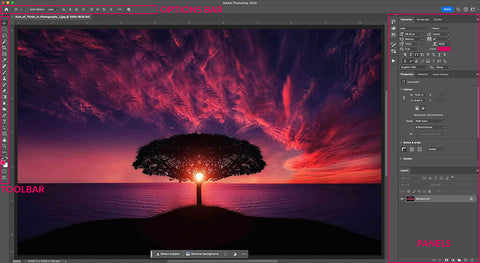


Anna Gay is a portrait photographer based in Athens, GA and the author of the dPS ebook The Art of Self-Portraiture. She also designs actions and textures for Photoshop. When she is not shooting or writing, she enjoys spending time with her husband, and their two cats, Elphie and Fat Cat.

Comments