-
Lightroom Presets
- Mobile Presets
-
Photoshop
-
Learn
-
Support
-
Install
- Best Sellers
- Blog
By Gayle Vehar on | No Comments

With the recent updates to Lightroom, Adobe has made it trickier to install your .lrtemplate Lightroom files. Installing lrtemplates is still completely doable, so if you still have Lightroom presets or brushes in this format, follow the steps below to install them properly.
Step 1. On a PC, go into Lightroom and click on the Edit menu at the top (next to File), then click on Preferences. On a Mac, click on the Lightroom menu (to the left of File), then click on Preferences.
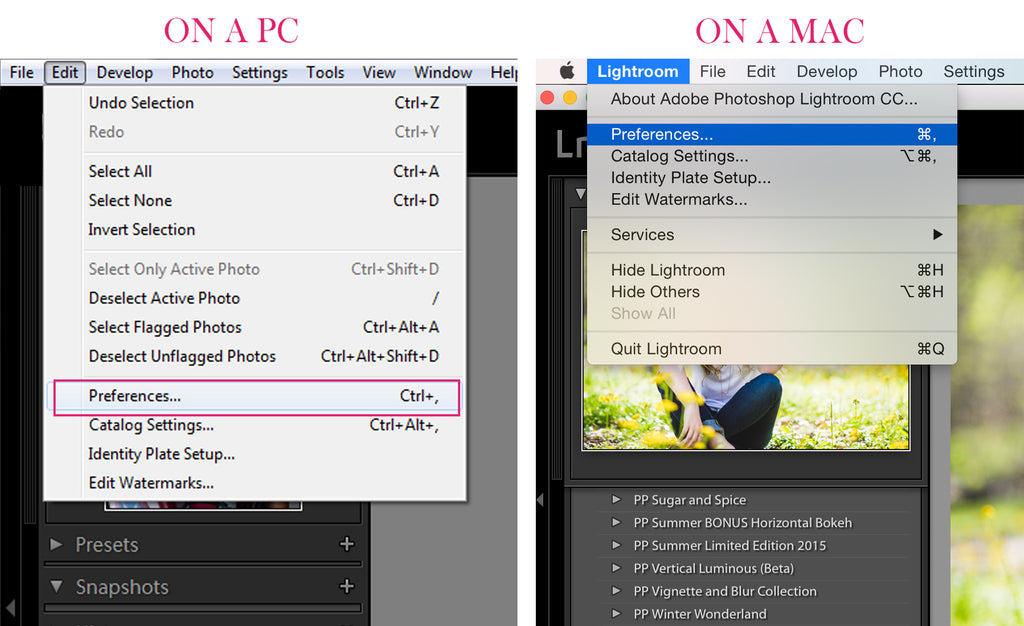
Step 2. There will be a new screen that pulls up, and there will be several tabs at the top; click on Presets (the second tab).

Step 3. Click on the box titled, Show Lightroom Presets Folder if you are on an older version of Lightroom. If you are on the most current version of Lightroom Classic, click on the Show All Other Lightroom Presets box.
Step 4. A Finder window (on Mac) or Explorer window (on Windows) will open. Double click on the Lightroom folder that will be highlighted to open it.
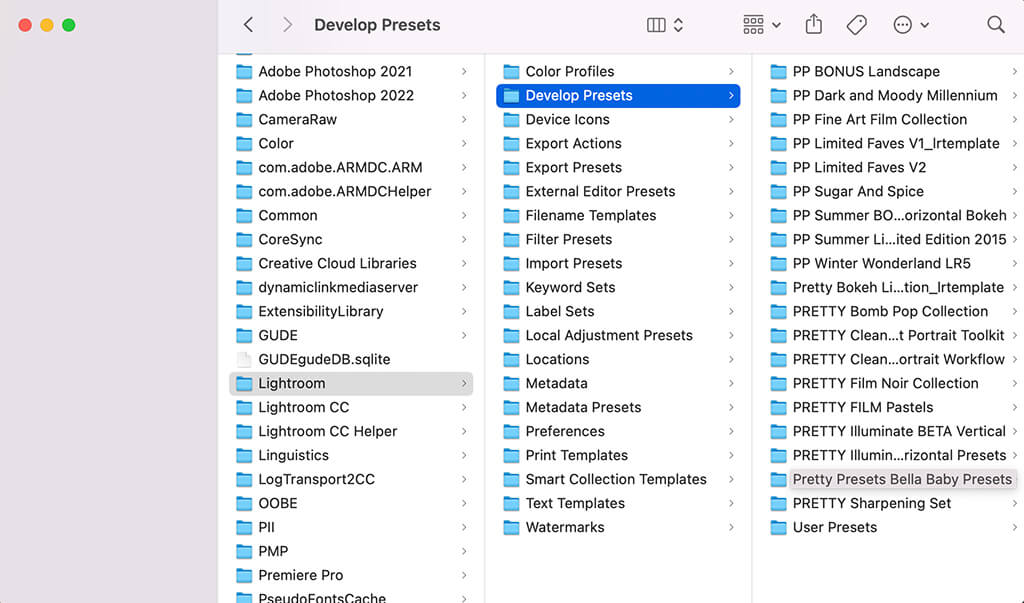
Step 5. Next, double-click on the Develop Presets folder to open it.
Step 6. Copy and paste the folder's contents that contain the develop presets found in your download into the “Develop Presets” folder.
Step 7. You're done! If Lightroom was open when you copied the Pretty Presets, you will have to close it and restart it.

Step 1. On a PC, go into Lightroom and click on the Edit menu at the top (next to File), then click on Preferences. On a Mac, click on the Lightroom menu (to the left of File), then click on Preferences.
Step 2. There will be a new screen that pulls up, and there will be several tabs at the top; click on Presets (the second tab).
Step 3. Click on the box titled, Show Lightroom Presets Folder if you are on an older version of Lightroom. If you are on the most current version of Lightroom Classic, click on the Show All Other Lightroom Presets box.

Step 4. A Finder window (on Mac) or Explorer window (on Windows) will open. Double click on the Lightroom folder that will be highlighted to open it.
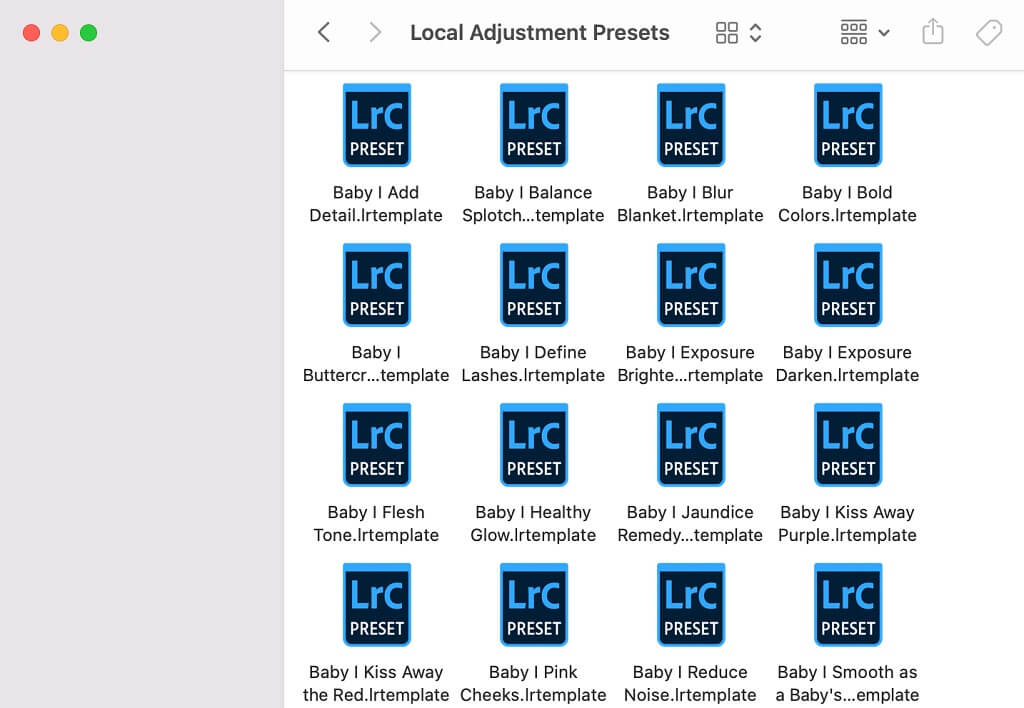
Step 5. Next, double-click on the Local Adjustment Presets folder to open it.
Step 6. Copy and paste any brush presets from your download into the Local Adjustment Presets folder.
Step 7. Restart Lightroom.
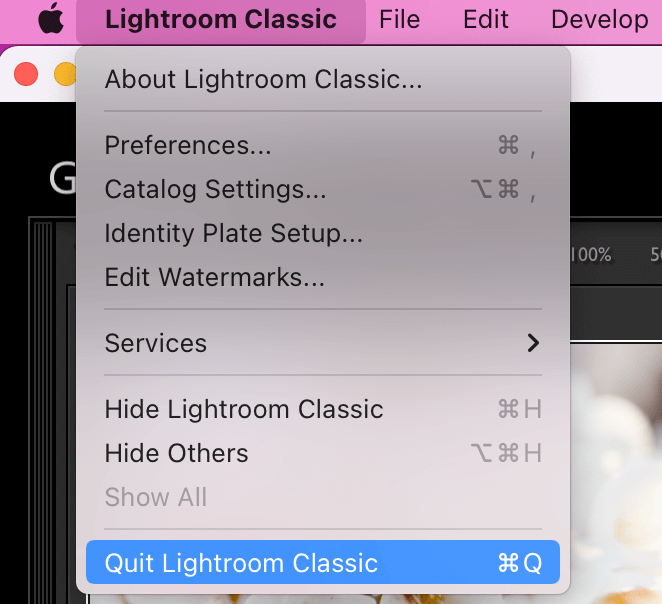
Would you like more help installing your presets? Follow along with the video below to get a visual walkthrough of installing your Lightroom Preset .lrtemplate files.
Do you have any questions or comments about How to Install LRtemplate Files in Lightroom? Leave us a comment below - we would love to hear from you! And PLEASE SHARE our tutorial using the social sharing buttons (we really appreciate it)!




Hi!! I am Gayle. I am a wife to my handsome husband and mom to 4 beautiful kids. In my spare time, I am a photographer and blogger at Mom and Camera. I have a passion for sharing my love of photography with others. I teach local photography classes and regularly share photography tips and tricks on my blog. I hang out there a lot—I’d love you to stop by and visit!

Comments