- Lightroom Presets
- Mobile Presets
-
Photoshop
-
Learn
-
Support
-
Install
- Best Sellers
- Blog
By Gayle Vehar on | No Comments

As much as I love Lightroom and photography, I don’t want to spend endless hours editing there. I am a busy mom and my time is valuable. Today I want to share with you 5 awesome tips I have discovered for super fast photo editing workflow in Lightroom.
The VERY FIRST thing I do after I shoot a session is come home and pick my favorite images. For a typical family portrait or engagement session, I am looking for 25-40 favorite photos (depending on the session) that I will show to my client. When I find an image I really like I use a star rating or a flag to let Lightroom know it is a favorite! I typically spend about 15 minutes picking favorites from a session.

Once I have picked my favorites, the first thing I do is create a Collection of those photos. Lightroom Collections have so many advantages over folders in Lightroom and those advantages save me time.
First of all, they are available in all the different Lightroom Modules which means no going back to the Library module if I want to change to a different collection or create images for my blog. Second, they are a lot easier to find - no need to click through endless folders to find your favorites from a particular session.
To Create a Collection of your Favorites: Filter your favorites using the Filter Bar on the right just below your photo. Ctrl/Cmd+a to select all the photos. Click the “+” on the Collections Panel. Name your selection and select where it goes.

Pretty Presets Collections, and Brushes save me SO MUCH time in Lightroom! I have been a heavy Lightroom user ever since Lightoom 2 and I could probably go through all the panels and create a look similar to many of the presets in my presets panel.
But WHY would I want to do that instead of a single click to activate a preset or to choose a brush from the brushes panel? I don’t. I use presets and brushes everyday and they save me an incredible amount of time!
Some of my top favorite collections include:

Because lighting changes throughout a photo session, I can’t just edit one photo, sync all the other photos to that one, and be done with an entire session. But typically I can edit one photo and sync 3-5 other similar photos to it. And that is 3-5 photos that I don’t have to spend the time editing.
Sometimes I have to make small tweaks to the edits like moving a radial filter or graduated filter slightly. If I can sync edits several times while editing a session that is a huge time savings!
To Sync: Select multiple photos in the Develop Module. The one that is “most” selected (whitest) should be the edited photo. Click the “Sync” button at the bottom of the right-side panels.

If you are really looking for a faster workflow, you definitely need to embrace Lightroom shortcuts. Even if you just pick a small handful that you use all the time, your Lightroom workflow will speed up in no time. My top 5 Lightroom keyboard shortcuts include:
My favorite Lightroom shortcuts may be diffent than yours, so follow this link to download a free Lightroom Shortcut Guide and pick your own time-saving favorites!
Even if you just employ a few of these tips to speed up your workflow, you will definitely find yourself spending less time in Lightroom. You will also find your time there is spent much more efficiently.
And who doesn't want a blazing fast workflow and extra time spent doing all the other things you love to do?
Do you have any questions or comments about our Lightroom Workflow Tips? Just leave us a comment below - we would LOVE to hear from you! And PLEASE SHARE this post using the social sharing buttons (we really appreciate it)!

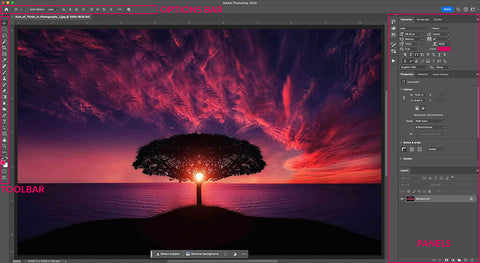


Hi!! I am Gayle. I am a wife to my handsome husband and mom to 4 beautiful kids. In my spare time, I am a photographer and blogger at Mom and Camera. I have a passion for sharing my love of photography with others. I teach local photography classes and regularly share photography tips and tricks on my blog. I hang out there a lot—I’d love you to stop by and visit!

Comments