- Lightroom Presets
- Mobile Presets
-
Photoshop
-
Learn
-
Support
-
Install
- Best Sellers
- Blog
By Gayle Vehar on | No Comments

We love Lightroom here at Pretty Presets. But have you ever almost pulled your hair out because a part of Lightroom goes missing? Here are some tips to help you find and get back what might have gone missing!
There is a little Toolbar below the photos or grid of photos in Lightroom. Depending on the module you are in or the tool you have selected, it shows different things - and usually they are important things
So you can imagine if the Lightroom Toolbar goes missing, it might be really frustrating. Luckily, it's an easy fix. Just press the letter “T” and it will appear again!
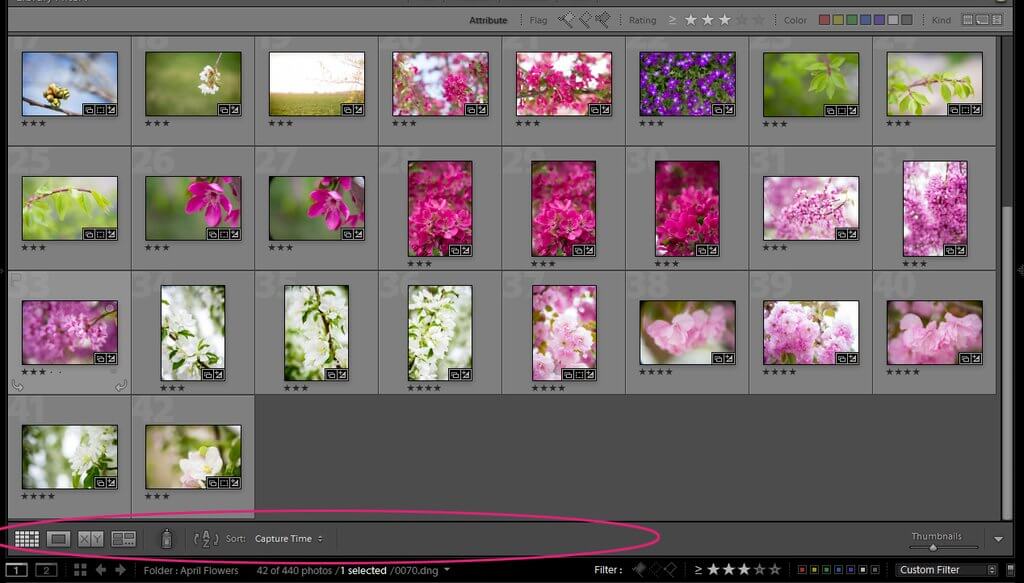
When you are in the Library Module, there are some handy little bars that help you filter images. They are located on the top and bottom of the photos. Every once in a while, one of these filter bars can go missing and drive you crazy.
The Library Filter will be located on top of your photos when you are in grid view. If it goes missing, click the “\” to get it back. Please note that this Filter Bar is only available when you are in Grid View - and not when you are in Loupe View. Pressing the “\” key while in Loupe View will take you back to Grid View and show you the Filter Bar.
The other Filter Bar that can go missing is located below your photo in the Library and Develop modules. It holds your flags, stars, and color filters. If this filter bar goes missing, click on the word “Filter” to get it back.
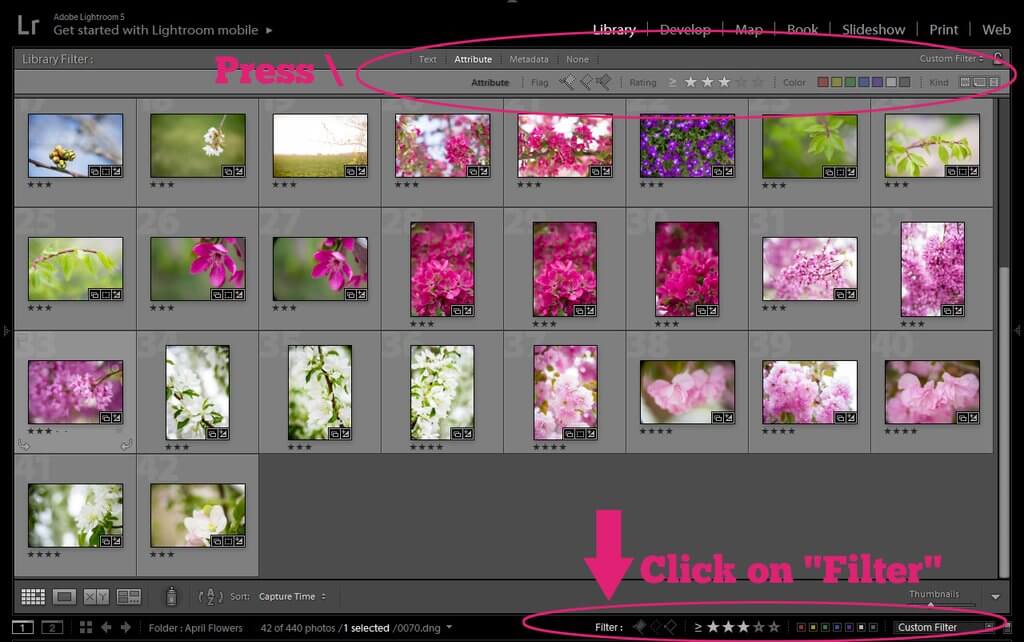
Ever had those pesky pins from your Adjustment Brush, Graduated Filter, or Radial Filter edits go missing? Yep, me too. Usually it means that you accidentally pressed the “H” key. Just press it again and your pins will reappear.
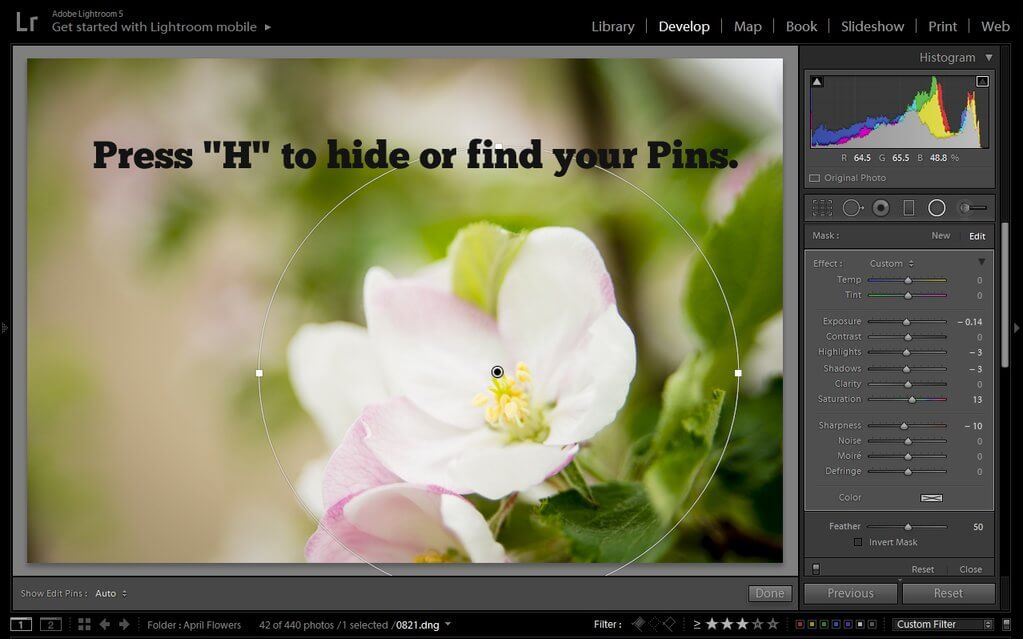
This one is a little less common. But can you imagine how annoying it would be if you were missing one of your Module buttons?
To get a module button back (or to choose which ones you want to show), simply right-click on the Module bar and you check which buttons you want to show. The button you are missing is probably unchecked.
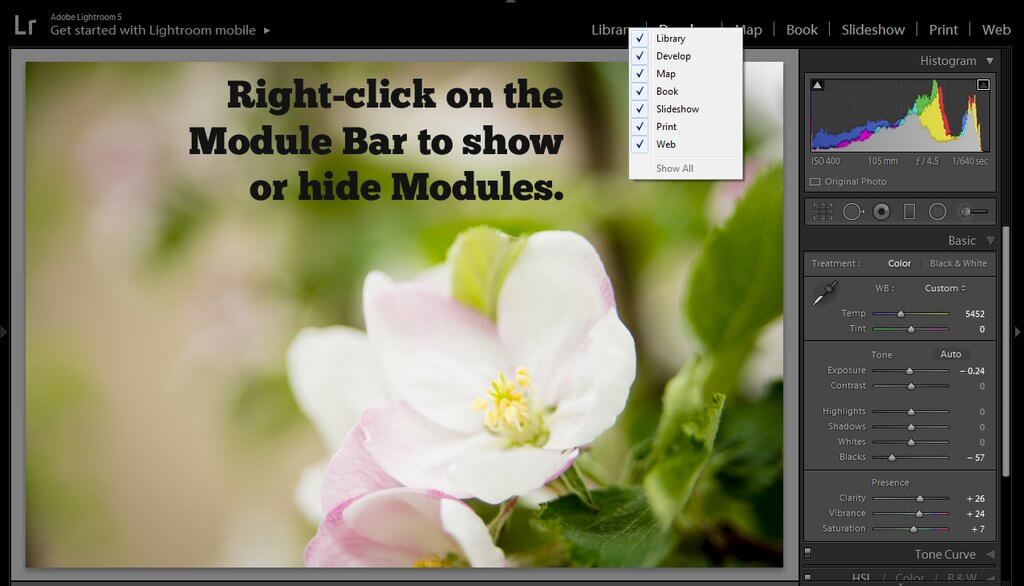
By default, Lightroom wants to show you the info for each photo you take in the upper-left hand corner of each photo. You may find this information annoying? Or it may block an important part of your image?
To stop it from showing, just press the “I” key on your keyboard to cycle through the info and eventually it will disappear. Press the same key again and it will reappear.
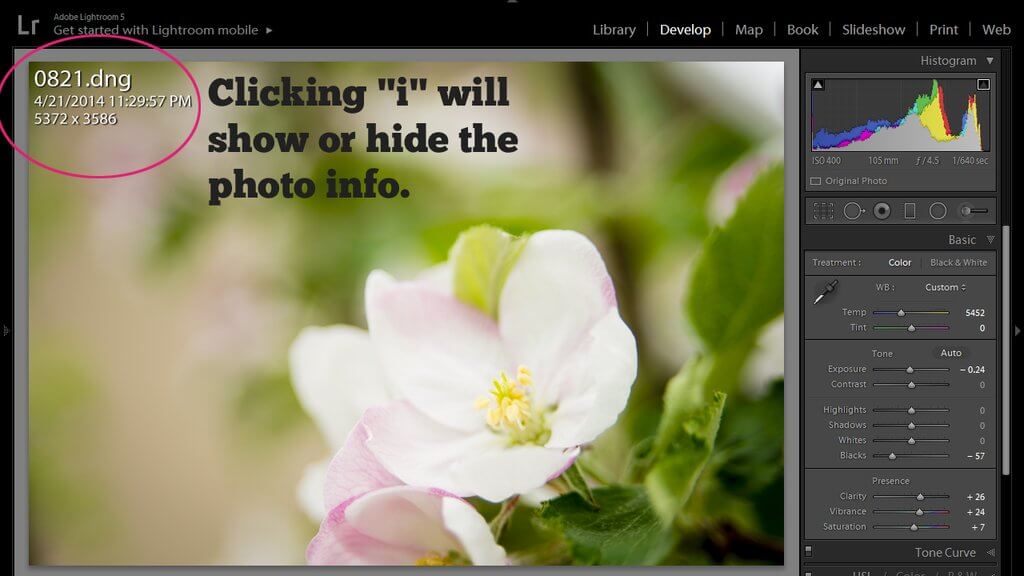
Sometimes one of your Lightroom panels goes missing and you find yourself urgently needing it back. I mean, can you imagine the frustration if your Basic Panel suddenly wasn't there? To get back any of the missing panels, simply right-click on any of the other panels around it. Make sure the panel you are missing has a checkmark by it and it will reappear!

We hope these tips will help you find what you are missing in Lightroom and help you keep your sanity!
Do you have any questions or are you missing anything else in Lightroom that you can't find? Leave us a comment below - we would LOVE to hear from you! And PLEASE SHARE this post using the social sharing buttons (we really appreciate it)!




Hi!! I am Gayle. I am a wife to my handsome husband and mom to 4 beautiful kids. In my spare time, I am a photographer and blogger at Mom and Camera. I have a passion for sharing my love of photography with others. I teach local photography classes and regularly share photography tips and tricks on my blog. I hang out there a lot—I’d love you to stop by and visit!

Comments