-
Lightroom Presets
- Mobile Presets
-
Photoshop
-
Learn
-
Support
-
Install
- Best Sellers
- Blog
By Anna Gay on | No Comments
Many of today’s DSLRs have an HD video function, which can be an added bonus in capturing important moments in your life, or just a fun feature to play around with. Here is a quick, very basic tutorial on how to operate the video function on the Canon 5D Mark ii. (Don't forget to check out the Canon 5D Mark iii, too.
Once you have powered on, set your camera to Manual mode.

You can either set your lens to Auto or Manual focus. I like to set mine to Manual, as it gives me more control over how my video looks.

Video takes up a lot of space on your compact flash, so I prefer to format my card before I shoot any video. Make sure anything important on your card is saved, though, as formatting the card deletes everything on it. To format your card, press the Menu button on the back of the camera, scroll over to and select the first wrench icon, then select Format, and follow the prompts. 
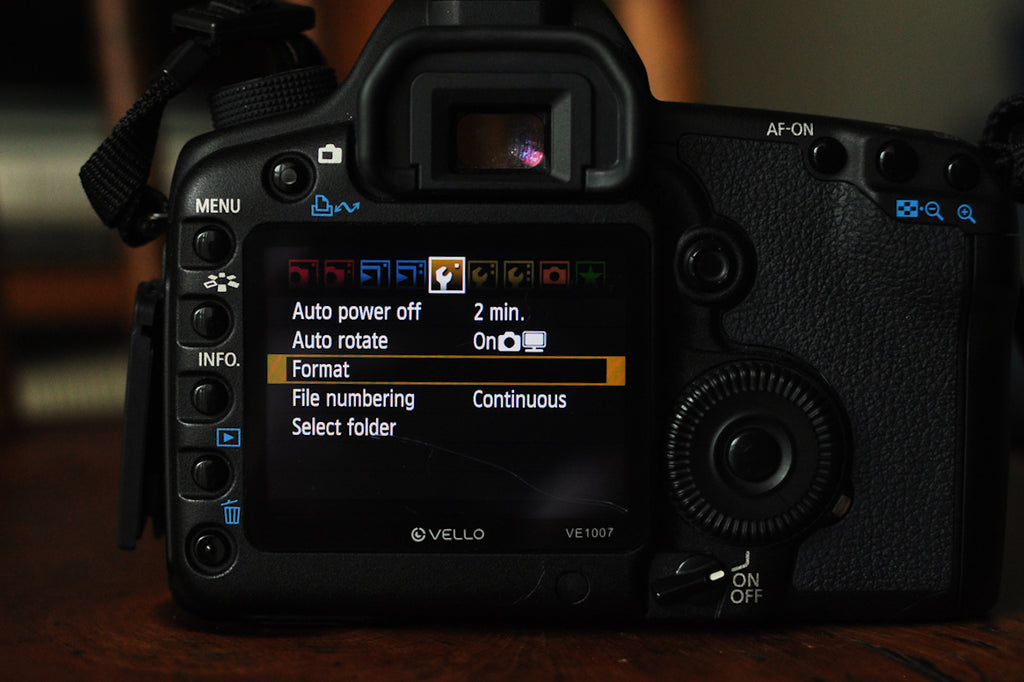
Now, scroll over to and select the second wrench icon. Select Live View/Movie func. set. 

Select LV func. setting 
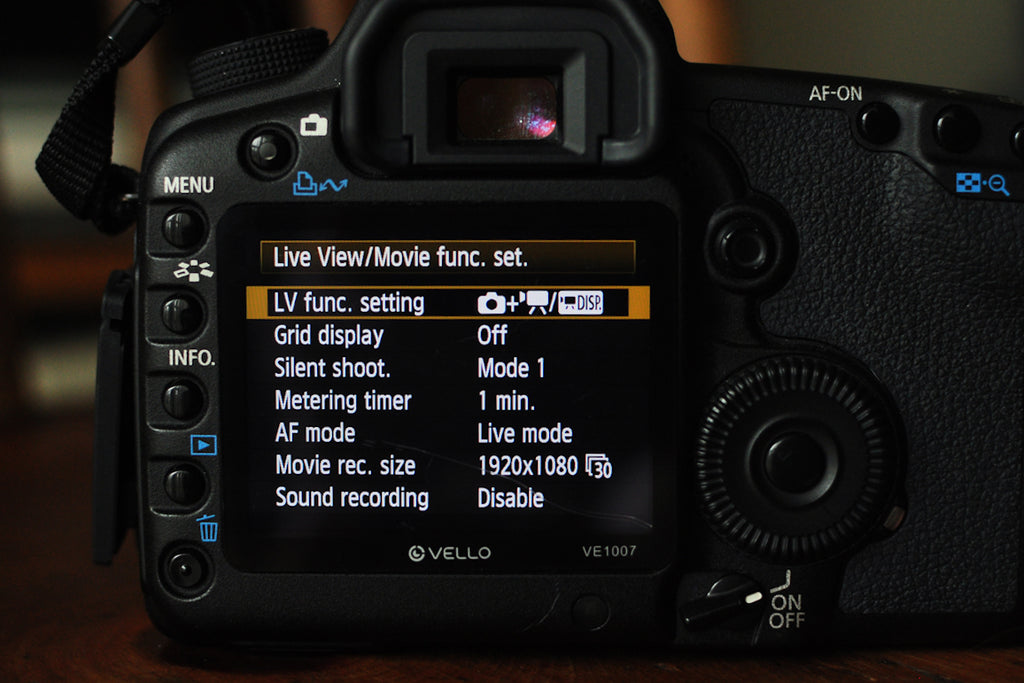
Select Stills + movie 

Select Movie display 
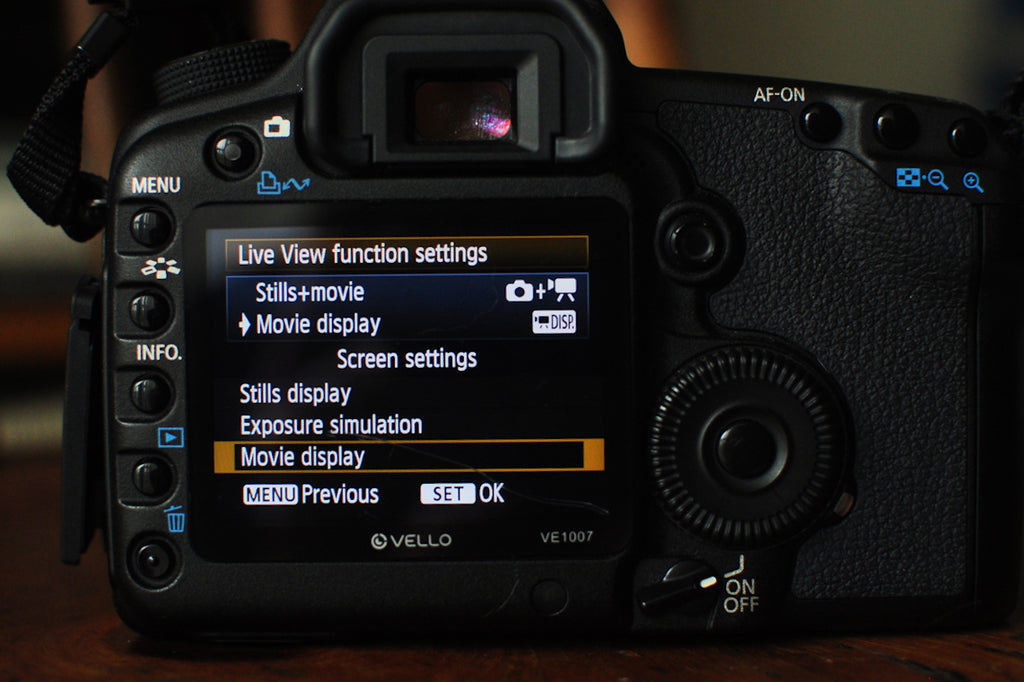
Grid Display: OFF 
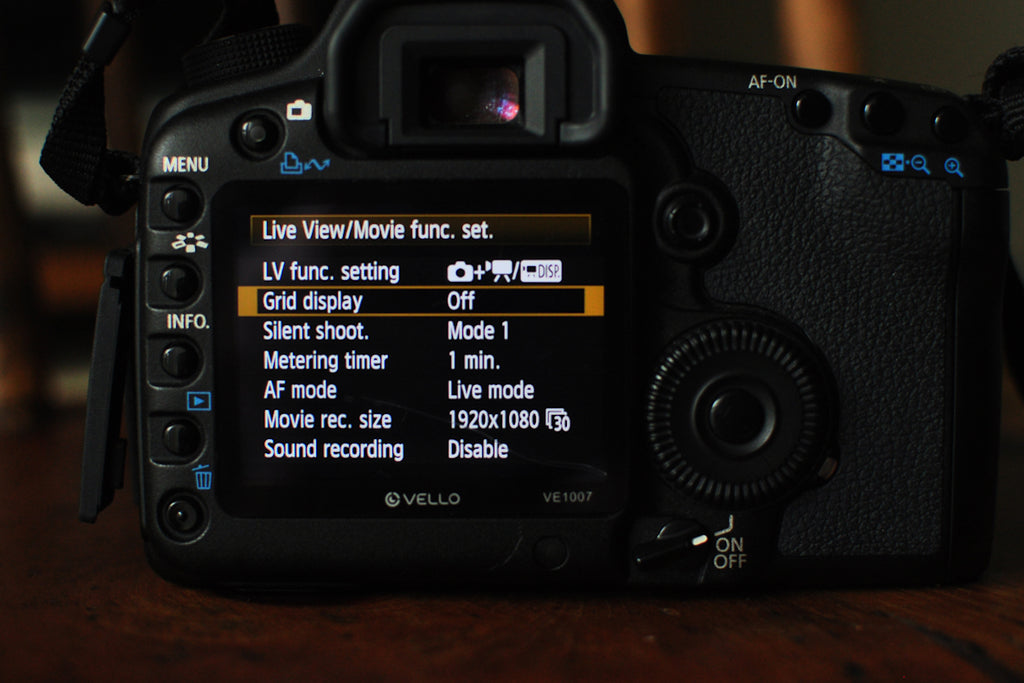
Silent Shoot: Mode 1 

Metering Timer: 1 minute 
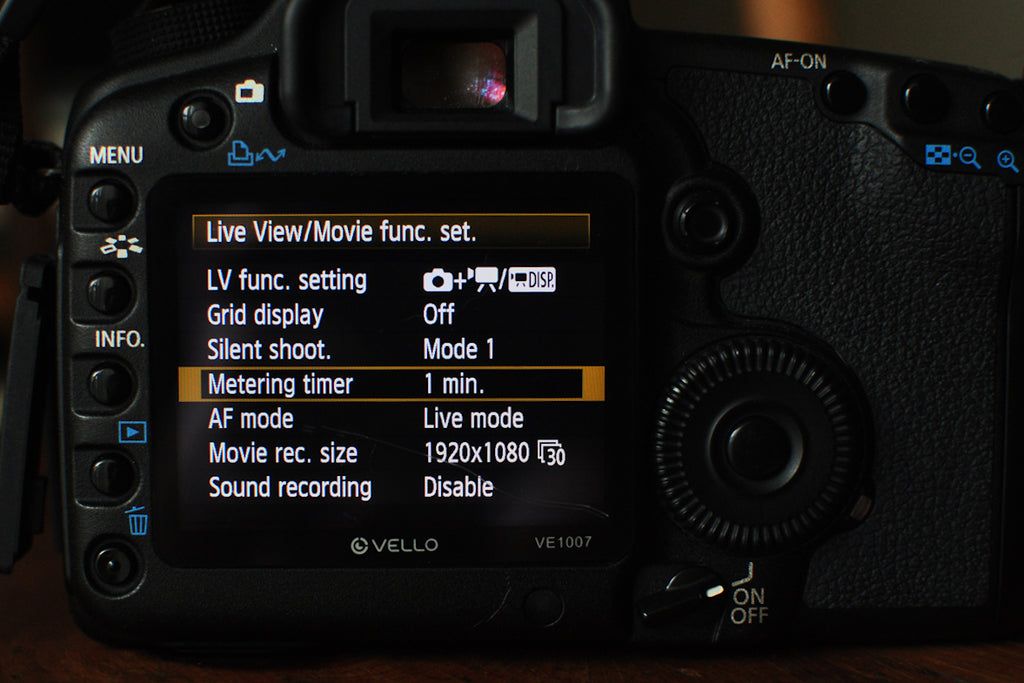
AF Mode: Live Mode 

Movie rec. size: 1920X1080 (24) 

Press the Live View button to frame up your shot 
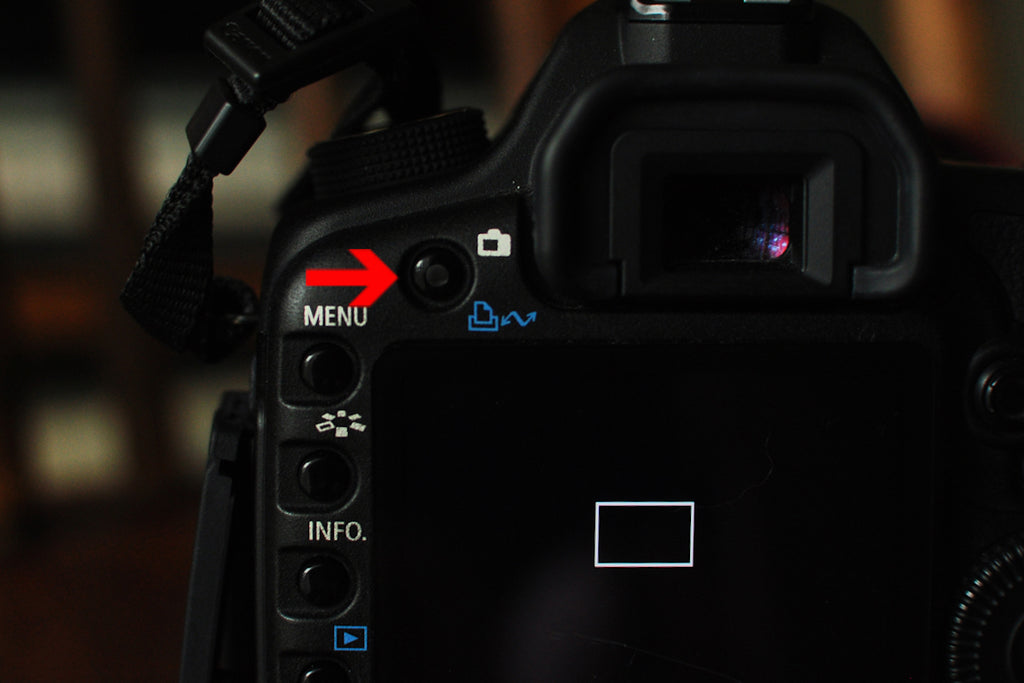
To zoom in, press the magnifying button 

To start and stop recording, press the button at the center of the dial 

And there you have it!
Have you used your HD Video before?




Comments